Difference between revisions of "Experiments"
Jump to navigation
Jump to search
| Line 27: | Line 27: | ||
|} | |} | ||
{|style="position: relative; text-align: left; width: 1000px; margin: 0 auto" | {|style="position: relative; text-align: left; width: 1000px; margin: 0 auto" | ||
|style="width: 12%;padding: | |style="width: 12%;padding:25px"|<div class="borderimage" style="width: 150px; height: 150px; margin: 0 auto">[[File:default-cursor.png|150px|link=]] | ||
|style="width: 88%"|To choose interactive items on the game screen use your mouse cursor. With it you can interact with objects in locations, or with the options during the dialogues | |style="width: 88%"|To choose interactive items on the game screen use your mouse cursor. With it you can interact with objects in locations, or with the options during the dialogues | ||
|- | |- | ||
Revision as of 15:03, 29 April 2024
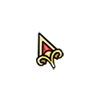
|
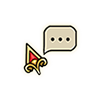
|
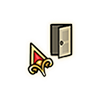
|
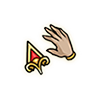
|
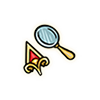
|
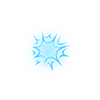
| |||||
| To choose interactive items on the game screen use your mouse cursor. With it you can interact with objects in locations, or with the options during the dialogues | This cursor has three dots in a chat bubble to indicate that you will try talking to the selection: it could be a character or some item that requires verbal interaction | This cursor with the door will indicate that the object you are hovering over can be used as the means to enter a different location: usually a door or a location to travel to | The cursor displays a hand to indicate that you can interact with an object: it can be an item you pick up or something you activate. This is important to remember | This cursor will indicate by displaying a magnifying glass, that you can try to examine the object: be it an actual object or an event | This bursting blue spell cursor indicates that the object can be interacted with using magic | |||||
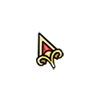
|
To choose interactive items on the game screen use your mouse cursor. With it you can interact with objects in locations, or with the options during the dialogues |
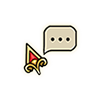
|
This cursor has three dots in a chat bubble to indicate that you will try talking to the selection: it could be a character or some item that requires verbal interaction |
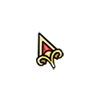
|
To choose interactive items on the game screen use your mouse cursor. With it you can interact with objects in locations, or with the options during the dialogues |
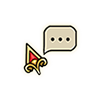
|
This cursor has three dots in a chat bubble to indicate that you will try talking to the selection: it could be a character or some item that requires verbal interaction |
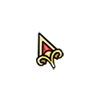
|
To choose interactive items on the game screen use your mouse cursor. With it you can interact with objects in locations, or with the options during the dialogues |
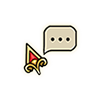
|
This cursor has three dots in a chat bubble to indicate that you will try talking to the selection: it could be a character or some item that requires verbal interaction |